Roundcube Webmail - Introduction and Tips
First Login
- Log in to the webmail page using your faculty account provided by the computer operations group. Name or email address will not work.
-
You will now see a page that looks something like this:
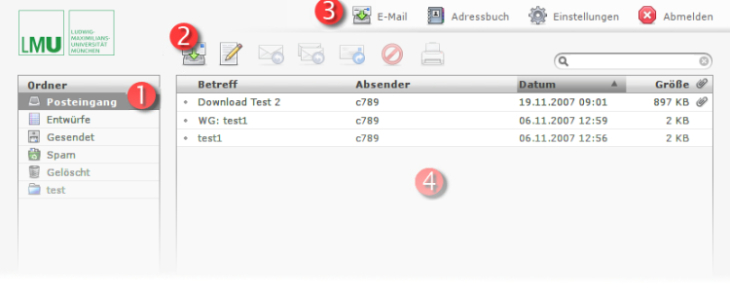
- (1) Email folder list: You can select your mail folders here.
- (2) Email toolbar: Here you can check for new messages, generate a new email, compose and delete replies and delete and (rightmost icon) search for emails.
- (3) Main toolbar: Here you can switch between different views: Email window, Contacts window and Settings. Also, here you can log out from webmail
- (4) Email window: Here you can find the list of your emails.
Settings
- Design: Under "Settings" you can change your user interface: To do this, select the "Settings" tab and "User interface" on the left. On the right, you will then see various designs to choose from. Click "Save" at the bottom to use the selected design.
- Page Layout: You can also change the page layout: To do so, select "Mailbox View" under the same tab on the left and the desired layout under Layout on the right. Click "Save" at the bottom to use the selected layout.
- Configuring your own identity: Under "Settings", tab "Identities" you can set your "Identity". These are mainly sender address and displayed name for outgoing emails. To create an identity, click on the plus sign at the bottom left.
Contacts
The "Contacts" button in the main toolbar at the top right takes you to the address book page. By default, 2 address books are set up there:
- Personal address book
- General address book: All contacts of the faculty are listed there, which are also registered in the "Phone list" in the intranet.